How to add courses and attachments
How to add courses and attachments
Press the 'My Courses' tab>>Manage Courses>>Press+to add courses
All fields must be filled in Thai and English in correctly. They can not be changed. So Please check the information before adding courses.
- Fill in the required detailed information in the on-demand VDO form. The required detailed information cannot be changed.
- The on-site course must include the date, time, and number of teaching sessions. (The date, time, and frequency can be postponed or modified. The course must be completed within the specified time and cannot be shortened.)
How to attach documents
After completing the course
Press my course>>Manage courses>>Press the 3 points on the right side of the course
- Manage courses, click 'Add Course', name and attach 'Pre class Quiz' and 'Post class Quiz'. After clicking 'Confirm', the course bar will appear. On the right side, an icon+Add Sub Course will be displayed. You can attach documents and File (. PDF) and VDO to it. You can choose to publish the status to the public or only to course buyers.
- Manage assignments, click 'Add Assignment', name and attach documents.
- Classroom locks are used to create passwords in live private or group teaching, limiting the number of students. Students will request codes through personal information. Tutors will provide codes based on the number of courses offered.
Please refer to VDO to explain how to attach the document.
คุณชอบบทความนี้หรือไม่
1.4k
1.5k